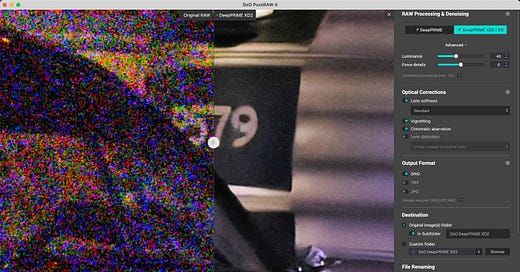Breathing New Life Into Old Digital Photos
Got some old digital photos you want to revive? The latest generations of digital noise reduction tools are vastly better than the old versions. And they can work some pretty remarkable magic.
I’ve recently been revisiting some of my old digital files, particularly ones that missed the cut because of high-ISO image noise. And it has convinced me that there has never been a better time to dig out those old digital images and breathe new life into them.
Today's digital cameras can do some pretty remarkable things with remarkably little light. But digital cameras haven't always been so good at it.
With earlier generations of cameras, you had to think twice before moving up to around ISO 3200. Beyond that, you'd often end up with not just objectionable noise but also color shifts and markedly reduced dynamic range.
Now, with the latest generations of cameras, you can often blow right past that and still expect the camera to maintain excellent image quality to much higher ISOs. Almost certainly not to the tops of their 6-digit ISO maximums—those are often more about bragging rights than actually particularly useful—but well past ISO 3200.
But what about all those old digital photos you have where image noise was just too obnoxious to pass muster? I have a bunch of digital photos from 20 years ago or more, taken with early generations of digital cameras, that were just too blighted with heavy image noise to see the light of day. Some are my regular travel photos; others are old family photos. But I’ve been digging some of those out lately.
The good news is that the latest generations of noise reduction tools can work wonders with old high-ISO photos. It often feels like magic.
And it's a really pleasant surprise when you see an old photo that you thought was beyond help come back to life. The tools still can't do much about motion blur or out-of-focus, but they can do some pretty remarkable things with photos taken in low light at high ISOs.
So there's never been a better time to revisit some of those old digital photos you've got sitting in your archive and breathe some new life into them. And with luck, you might even find some hidden gems in that rejects pile from years ago.
NB: Many of the results are best seen at 100% resolution, or at least larger, and I can’t easily provide more comprehensive high-resolution side-by-side examples here due to the limitations of the Substack platform. But I have put together high-resolution examples in the detailed guide on using it on my image post-processing site where you can compare the results of each of these apps viewed at 100%.
It's Best to Use RAW Files (If You Still Have Them!)
You kept the RAW files, didn't you? Because you'll get better results if you start with those.
Some of the tools, and especially the first two I'm focusing on here, only work with RAW files.1
If you don't have the RAW files available, all isn't lost, but you'll have a different selection of tools available to use. My preferred app in that case is ON1 NoNoise AI, which is the third app, below.
Which Apps?
We're spoiled for choice when it comes to apps that can revive old high-ISO photos these days. But there are three that stand out as starting points for me.
LIGHTROOM CLASSIC'S DENOISE
If you're already using Lightroom to organize and edit your photos, then you already have one of the best tools right at hand. So it's a good starting point and well worth a try; because of Lightroom’s non-destructive workflow, it won’t do any harm to your original master files.
Lightroom Classic quietly introduced an Enhance toolset several years ago, and it has been improving ever since. The most powerful part of it is the AI-powered Denoise tool.
You don't have a lot of control in terms of tweaking the settings, but it's already integrated right there in Lightroom Classic, so there's nothing to install or buy.
The Denoise tool only works with (most) RAW files, and it will create a new RAW (DNG) version of each image.
Denoise is a built-in feature of recent versions of Lightroom Classic (i.e., there's no need to install as a plugin or activate as a beta feature).
I’ve put together a guide to using it here.
DXO PURERAW
Lightroom's built-in Denoise tool works really well, but DxO PureRAW is what I use most of the time. It's conceptually similar to Lightroom Enhance in what it does, but it's a third-party paid app developed by French imaging specialists DxO. And I like the results I get from it. It also gives you a little more control over the effects.
As you might guess from the name, it only works with RAW files. And it's designed to be used at the beginning of the editing workflow, basically to prep the RAW files before editing.

In addition to noise reduction, it can draw on DxO's massive database of lens and camera profiles as part of a one-touch processing step. And since it’s that optical database that was really DxO’s initial claim to fame, that’s a really powerful feature to have available.
Here’s a screenshot of the app at work that provides a 2:1 preview. As you can see, it’s a pretty dramatic improvement.
Like the Lightroom tool, PureRAW creates a new DNG version of your RAW file. There’s room to improve in the workflow side of things, but the actual results of the processing are very impressive.2
PureRAW can be used as a standalone app or as an external editor with round-trip editing with Lightroom Classic.
[This newsletter contains some affiliate links.]
There's a free trial of PureRAW available, which you can get here.
ON1 NONOISE AI
At first glance, this looks quite similar to the previous two. And its results can be equally impressive.
Crucially, it works with TIFF and JPG files.3
But it’s more of an evolution of traditional noise reduction apps in terms of how to use it—it just does things better than previous generations of noise reduction apps. It also adds in the power of AI analysis (or, really, machine learning) and sharpening tools.
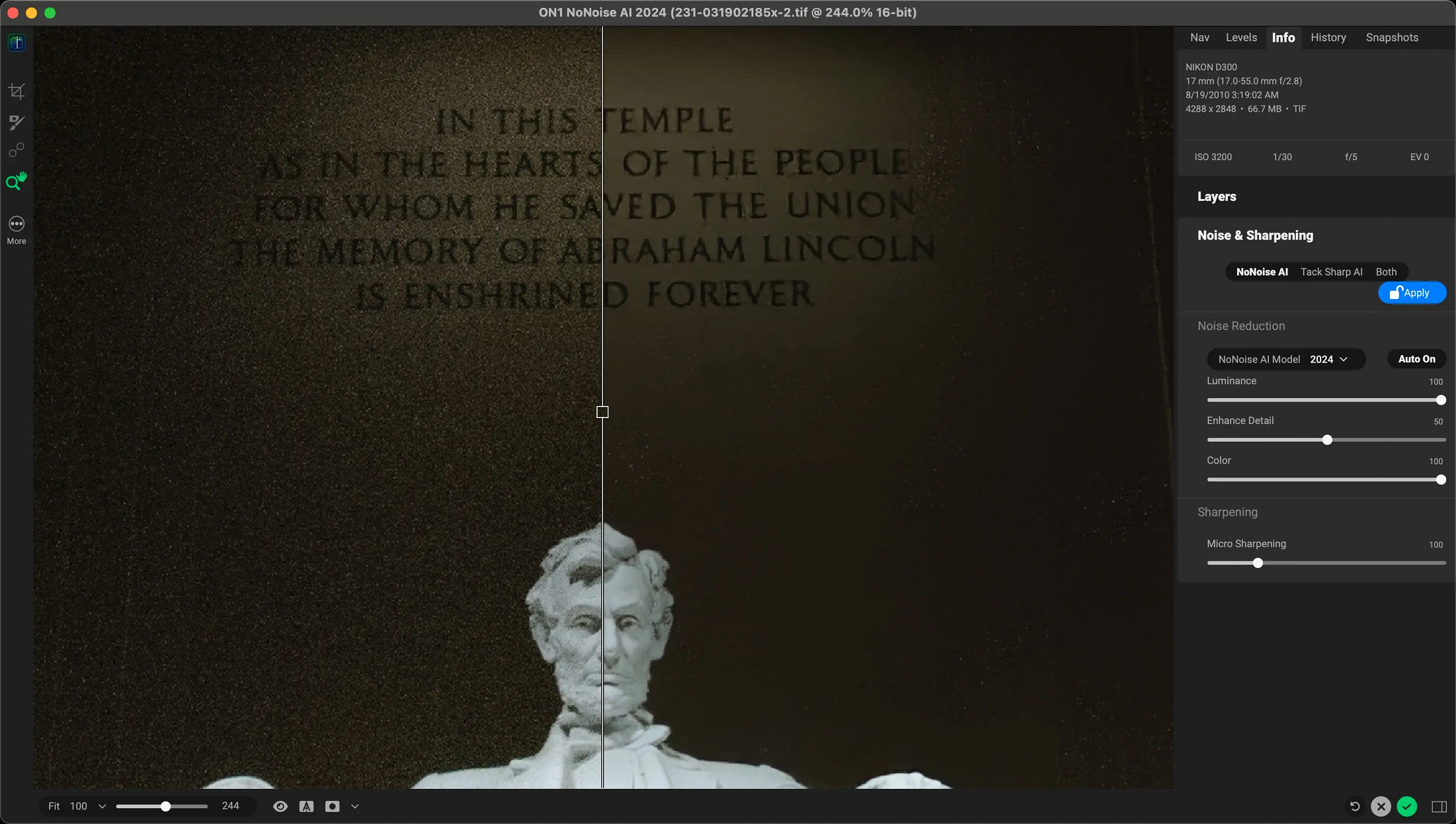
It generally works well with default settings, but it gives you notably more granular control over the settings than the previous two apps. Which can be a a little cumbersome if you’re working with batches if images, but, on the flip side, is especially useful if you’re trying to get an individual image just right.
And something that I particularly like about it is that it has powerful masking tools, so you can apply settings selectively to only parts of the image.
It can be used as a standalone editor or as an external editor for round-trip editing with Lightroom Classic.
There's a free trial available here.
Other Alternatives
DxO Nik Dfine. This noise reduction app originated from the Nik Collection, which DxO acquired from Google a few years ago. It's along the lines of a traditional noise reduction app, but it’s more powerful than Lightroom's standard manual noise reduction tools. Overall, I don't find it as effective as the other newer types of noise reduction apps above, but it still has its place for some situations and workflows. One big plus for it, though, is that it works with JPG or TIFF files.
Topaz Photo AI. The denoise tool from Topaz Labs is extremely effective, especially when factoring in its sharpening tools. You used to be able to get their noise reduction tool as a separate app, but Topaz has since integrated it into a suite of tools called Photo AI. And because it's sold as a bundle, it's also significantly more expensive if you're looking for something for this specific purpose. They don't offer a free trial anymore, but they do have a 30-day refund guarantee that you can use if the results don't meet your expectations.
These apps don’t work with all RAW formats, but they do work with a large number of the more common RAW image types. (That limitation is one of those downsides of having proprietary RAW formats that the OpenRAW group tried to warn about years ago.)
I’ve previously written about some of the things I’d love to see improved in the next version of PureRAW, any many of them relate to the workflow, particularly when you’re using it with Lightroom (you can also use PureRAW as a standalone app). For instance, as it currently stands, PureRAW doesn’t stack the output files with the originals. And it doesn’t transfer across any metadata you’ve already entered in the original files.
If you're saving JPGs in camera, those very often have in-camera noise reduction applied at the time you shoot it. Trying to apply further rounds of noise reduction and fixes to those can be problematic and usually doesn't work particularly well.